|
|
马上注册,结交更多好友,享用更多功能^_^
您需要 登录 才可以下载或查看,没有账号?立即注册
x
本帖最后由 wuqramy 于 2020-3-25 15:48 编辑
@DavidCT ,快来,pygame第二期!
首先下载pygame第三方库,在cmd中输入以下命令:
其次上附件:
注!:请把图片文件放在一个文件夹里,然后在图片名前面加上文件夹路径!
资源打包:
 Bag2_images.zip
(170.07 KB, 下载次数: 6)
Bag2_images.zip
(170.07 KB, 下载次数: 6)
最后上代码:
本次增加的功能:可以通过键盘上的上下左右按键控制乌龟的移动
- import pygame
- import pygame.transform
- import sys
- from pygame.locals import *
- pygame.init()
- size = width,height = 600,400
- speed = [-2,1]
- bg = (255,255,255)
- # 加载帧数调节器
- clock = pygame.time.Clock()
- # 显示窗口
- screen = pygame.display.set_mode(size)
- # 加载背景
- background = pygame.image.load('grass.jpg')
- screen.blit(background,(0,0))
- # 显示窗口标题
- pygame.display.set_caption('running turtle')
- # 加载图片
- turtle = pygame.image.load('turtle.png')
- # 获得图像的位置矩形
- position = turtle.get_rect()
- l_head = turtle
- r_head = pygame.transform.flip(turtle,True,False)
- while True:
- for event in pygame.event.get():
- if event.type == QUIT:
- sys.exit()
- if event.type == KEYDOWN:
- if event.key == K_LEFT:
- turtle = l_head
- speed = [-1,0]
- if event.key == K_RIGHT:
- turtle = r_head
- speed = [1,0]
- if event.key == K_UP:
- speed = [0,-1]
- if event.key == K_DOWN:
- speed = [0,1]
- # 移动图片
- position = position.move(speed)
- if position.left < 0 or position.right > width:
- # 翻转图像
- turtle = pygame.transform.flip(turtle,True,False)
- # 反方向移动
- speed[0] = -speed[0]
- if position.top < 0 or position.bottom > height:
- speed[1] = -speed[1]
- # 设置背景
- #screen.fill(bg)
- # 更新背景
- screen.blit(background,(0,0))
- # 更新图片
- screen.blit(turtle,position)
- pygame.display.flip()
- # 延时10毫秒
- #pygame.time.delay(10)
- # 设置帧数
- clock.tick(100)
在附上一个飞檐走壁的龟兄代码:
- import pygame
- import pygame.transform
- import sys
- from pygame.locals import *
- pygame.init()
- size = width,height = 600,400
- bg = (255,255,255)
- clock = pygame.time.Clock()
- # 显示窗口
- screen = pygame.display.set_mode(size)
- # 显示窗口标题
- pygame.display.set_caption('running turtle')
- ratio = 1.0
- # 加载图片
- oturtle = pygame.image.load('turtle.png')
- turtle = oturtle
- # 获得图像的位置矩形
- oturtle_rect = oturtle.get_rect()
- position = turtle_rect = oturtle_rect
- speed = [5,0]
- turtle_right = pygame.transform.rotate(turtle,90)
- turtle_top = pygame.transform.rotate(turtle,180)
- turtle_left = pygame.transform.rotate(turtle,270)
- turtle_bottom = turtle
- turtle = turtle_top
- fullscreen = False
- l_head = turtle
- r_head = pygame.transform.flip(turtle,True,False)
- while True:
- for event in pygame.event.get():
- if event.type == QUIT:
- sys.exit()
- if event.type == KEYDOWN:
- if event.key == K_LEFT:
- turtle = l_head
- speed = [-1,0]
- if event.key == K_RIGHT:
- turtle = r_head
- speed = [1,0]
- if event.key == K_UP:
- speed = [0,-1]
- if event.key == K_DOWN:
- speed = [0,1]
- # 设置全屏
- if event.key == K_F11:
- fullscreen = not fullscreen
- if fullscreen:
- screen = pygame.display.set_mode((1366,768),FULLSCREEN | HWSURFACE)
- width,height = 1366,768
- else:
- screen = screen = pygame.display.set_mode(size)
- if event.key == K_EQUALS or event.key == K_MINUS or event.key == K_SPACE:
- if event.key == K_EQUALS and ratio < 2:
- ratio += 0.1
- if event.key == K_MINUS and ratio > 0.5:
- ratio -= 0.1
- if event.key == K_SPACE:
- ratio = 1.0
- turtle = pygame.transform.smoothscale(oturtle,\
- (int(oturtle_rect.width * ratio),\
- int(oturtle_rect.height * ratio)))
- l_head = turtle
- r_head = pygame.transform.flip(turtle,True,False)
- # 用户调整窗口尺寸
- if event.type == VIDEORESIZE:
- size = event.size
- width,height = size
- screen = screen = pygame.display.set_mode(size,RESIZABLE)
- if position.right > width:
- turtle = turtle_right
- position = turtle_rect = turtle.get_rect()
- position.left = width - turtle_rect.width
- speed = [0,5]
- if position.bottom > height:
- turtle = turtle_bottom
- position = turtle_rect = turtle.get_rect()
- position.left = width - turtle_rect.width
- position.top = height - turtle_rect.height
- speed = [-5,0]
- if position.left < 0:
- turtle = turtle_left
- position = turtle_rect = turtle.get_rect()
- position.top = height - turtle_rect.height
- speed = [0,-5]
- if position.top < 0:
- turtle = turtle_top
- position = turtle_rect = turtle.get_rect()
- speed = [5,0]
- # 移动图片
- position = position.move(speed)
- if position.left < 0 or position.right > width:
- # 翻转图像
- turtle = pygame.transform.flip(turtle,True,False)
- # 反方向移动
- speed[0] = -speed[0]
- if position.top < 0 or position.bottom > height:
- speed[1] = -speed[1]
- # 设置背景
- screen.fill(bg)
- # 更新图片
- screen.blit(turtle,position)
- # 更新背景
- pygame.display.flip()
- # 延时10毫秒
- #pygame.time.delay(10)
- # 设置帧数
- clock.tick(60)
哈哈,有不有趣呢?
如果你喜欢,一定别忘了:
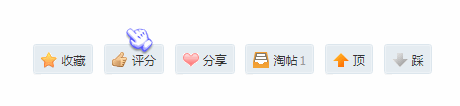
|
评分
-
查看全部评分
|
 ( 粤ICP备18085999号-1 | 粤公网安备 44051102000585号)
( 粤ICP备18085999号-1 | 粤公网安备 44051102000585号)