|
|
马上注册,结交更多好友,享用更多功能^_^
您需要 登录 才可以下载或查看,没有账号?立即注册
x
效果:
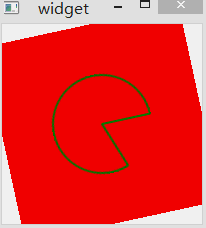
还是新建一个quick application 项目,然后删去MainForm.ui.qml文件,把main.qml文件修改为:
- import QtQuick 2.5
- import Test 1.0
- Rectangle{
- Test {
- id: aPieChart
- anchors.centerIn: parent
- width: 100; height: 100
- color: "green"
- }
- width:200
- height: 200
- color:"red"
- RotationAnimator on rotation {
- from:0
- to:360
- duration: 1000
- loops:Animator.Infinite
- }
- }
main.cpp文件修改为:
- #include <QtGui/QGuiApplication>
- #include <QtQuick/QQuickView>
- #include <QtQml>
- #include "test.h"
- int main(int argc, char *argv[])
- {
- QGuiApplication app(argc,argv);
- qmlRegisterType<test>("Test", 1, 0, "Test");//注册test类为qml对象,第一个参数是对象名,第二和三个是版本号
- QQuickView viewer;
- viewer.setResizeMode(QQuickView::SizeRootObjectToView);
- viewer.setSource(QUrl("qrc:/main.qml"));
- viewer.show();
- return app.exec();
- }
然后在总目录选添加新文件,添加C++ class文件名为test的文件,系统会自动生成test.h和test.cpp两个文件,把test.h修改为:
- #include <QtQuick/QQuickPaintedItem>
- #include <QColor>
- class test : public QQuickPaintedItem
- {
- Q_OBJECT
- Q_PROPERTY(QColor color READ color WRITE setColor)//定义qml文件里的color属性
- public:
- test(QQuickItem *parent = 0);
- QColor color() const;
- void setColor(const QColor &color);
- void paint(QPainter *painter);
- private:
- QColor m_color;
- };
test.cpp修改为:
- #include "test.h"
- #include <QPainter>
- test::test(QQuickItem *parent)
- : QQuickPaintedItem(parent)
- {
- }
- QColor test::color() const
- {
- return m_color;
- }
- void test::setColor(const QColor &color)
- {
- m_color = color;
- }
- void test::paint(QPainter *painter)
- {
- QPen pen(m_color, 2);
- painter->setPen(pen);
- painter->setRenderHints(QPainter::Antialiasing, true);
- painter->drawPie(boundingRect().adjusted(1, 1, -1, -1), 90 * 16, 290 * 16);
- }
Preview: 明天介绍多线程
|
|
 ( 粤ICP备18085999号-1 | 粤公网安备 44051102000585号)
( 粤ICP备18085999号-1 | 粤公网安备 44051102000585号)